Step 2: Where to Download QuickBooks Desktop
Finding legitimate sources to download QuickBooks is crucial for security and proper licensing. Here’s where to obtain each version safely:
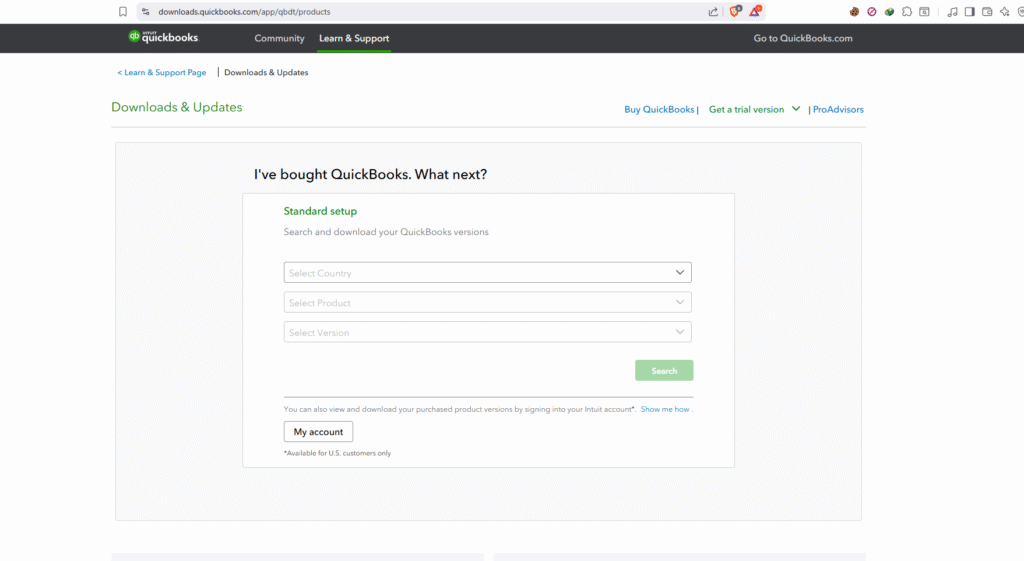
Official QuickBooks Download Sources
- Intuit Website: The primary source for QuickBooks download
- Navigate to quickbooks.intuit.com
- Select your product version
- Use your license number or Intuit account
- QuickBooks Desktop Download from Your Account:
- Log into your QuickBooks account
- Access the Downloads & Updates section
- Select your specific version for QuickBooks 2024 download
- Authorized Retailers: When you buy QuickBooks Desktop 2024
- Purchase includes download instructions
- Verify retailer authorization before purchasing
- Check for current QuickBooks Desktop 2024 pricing
Downloading Specific Versions
Download QuickBooks Desktop versions:
- QuickBooks Desktop Pro 2024: Available through subscription only
- Download QuickBooks Enterprise 2024: Requires Enterprise license
- QuickBooks Desktop Pro 2021 Download: Limited availability
- QuickBooks Desktop Pro 2023 Download: Still supported until 2026
Always verify the QuickBooks Desktop 2024 price and compare with previous versions to ensure you’re getting the best value for your business needs.
Step 3: How to Install QuickBooks Desktop
Once you’ve verified system requirements and completed your download, follow these steps to install QuickBooks Desktop successfully:
Pre-Installation Preparation
Before beginning the QuickBooks install process:
- Close all programs: Ensure no applications are running
- Disable antivirus temporarily: Prevents installation interference
- Run as Administrator: Right-click the installer and select “Run as administrator”
- Backup existing data: If upgrading from a previous version
QuickBooks Installation Process
The QuickBooks installation follows these steps:
- Locate the Downloaded File:
- Usually in your Downloads folder
- File named “QuickBooksDesktop2024.exe” or similar
- Launch the Installer:
- Double-click the installation file
- Accept the User Account Control prompt
- Choose Installation Type:
- Express Install: Recommended for most users
- Custom Install: For specific installation paths or components
- Enter License Information:
- Input your license number
- Product code from your purchase
- Select Installation Location:
- Default: C:\Program Files\Intuit\QuickBooks 2024
- Can customize if needed
- Installation Progress:
- Process takes 10-30 minutes depending on system
- Do not interrupt the installation
How to Install QuickBooks Desktop for Multi-User
For businesses needing multi-user access:
- Install on Server First:
- Designate one computer as the host
- Install Database Server Manager
- Configure Network Settings:
- Set up folder permissions
- Configure Windows Firewall exceptions
- Install on Workstations:
- Use same license number
- Point to server installation
Post-Installation Configuration
After installation completes:
- Run QuickBooks Desktop Setup:
- Opens automatically after installation
- Can also launch from Start menu
- Create Company File:
- Set up new company or restore existing
- Configure preferences and settings
- Update QuickBooks:
- Check for latest updates
- Install critical patches
Step 4: How to Activate QuickBooks Desktop
Activation validates your license and enables full functionality. Here’s how to activate QuickBooks Desktop:
Finding Your Activation Code
Your QuickBooks activation code is located:
- Email confirmation from purchase
- Product packaging (if physical)
- Intuit account under “Products & Services”
- QuickBooks Desktop Pro 2024 sale confirmation
Activation Process
- Open QuickBooks Desktop:
- Launch the program after installation
- Select “Activate QuickBooks” when prompted
- Enter License Information:
- Input license number (format: xxxx-xxxx-xxxx-xxxx)
- Product number (2-digit code)
- Choose Activation Method:
- Online: Instant activation (recommended)
- Phone: Call Intuit support
- Browser: Use if firewall blocks connection
- Verify Activation:
- Press F2 to view Product Information
- Check “License Number” shows as registered
Troubleshooting Activation Issues
Common activation problems and solutions:
- Invalid License Number: Verify correct entry, check for typos
- Already Used: May need to transfer license
- Connection Error: Check internet, firewall settings
- Expired Version: Ensure using current year version
Best Practices for QuickBooks Desktop Installation
Planning Your Installation
When preparing to buy QuickBooks Desktop Pro 2024:
- Evaluate Edition Needs:
- Pro: Up to 3 users, basic features
- Premier: Up to 5 users, industry-specific
- Enterprise: Up to 40 users, advanced features
- Consider Subscription vs. License:
- QuickBooks Desktop Pro Plus 2024: Annual subscription
- Legacy versions: One-time purchase (limited availability)
- Budget Appropriately:
- Factor QuickBooks Desktop pricing into budget
- Include potential hardware upgrades
- Consider training costs
Security Considerations
Protect your financial data during and after installation:
- Download from Official Sources: Avoid pirated versions
- Verify Digital Signatures: Check installer authenticity
- Configure User Permissions: Limit access appropriately
- Enable Automatic Updates: Keep security patches current
Data Migration Planning
If upgrading from previous versions:
- Backup Current Data: Multiple locations recommended
- Verify Data Integrity: Run verify/rebuild utilities
- Test Migration: Use sample company first
- Document Custom Settings: Reports, templates, preferences
Common Installation Errors and Solutions
Error 1603: Installation Failed
This common error when you install QuickBooks Desktop indicates:
- Corrupted .NET Framework
- Windows Installer issues
- Insufficient permissions
Solution: Run QuickBooks Install Diagnostic Tool
Error 1722: Problem with Windows Installer
Occurs during QuickBooks installation due to:
- Damaged installer package
- Registry issues
- Antivirus interference
Solution: Re-download installer, disable antivirus temporarily
Error 1935: Assembly Component Installation Failed
Affects QuickBooks Desktop Pro 2024 installation:
- Microsoft Visual C++ issues
- Windows update problems
Solution: Update Windows, repair Visual C++ redistributables
